In this article you will learn how the module Deeplinks Create works and where you can manage your deeplinks for Amplify campaigns.
In this section you will find the Deeplinks you have created and obtain the URL with the correct attribution to implement in your Amplify campaigns. You will also learn how to create a new deeplink.
Deeplink Manager
Access the Create > Deeplinks module
Find a deeplink and the Amplify URL
There you can find all your deeplinks filtering by manufacturer (Maker).
Every deeplink is assigned a manufacturer and a brand to which the deeplink is assigned.
In the filter you must select the manufacturer. In the search box, you can filter in more details by brand.
In this example I am looking for the deeplinks of the manufacturer “Marca Propia Grupo Casino”, Taeq brand.
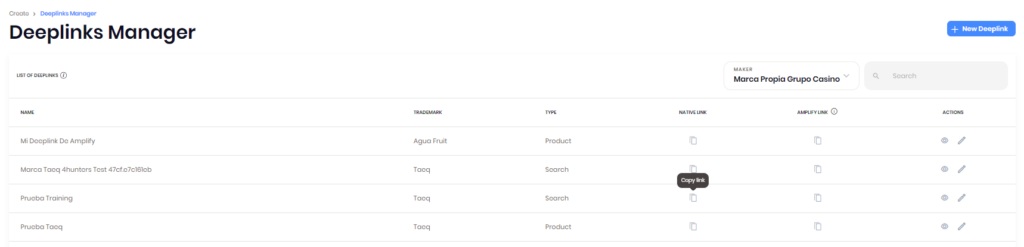
To get the Amplify URL, just click on the icon corresponding to the deeplink in the Amplify Link column.
This URL is the one you should use to implement your Amplify campaigns in the DSP (it works for both iOS and Android).
Here we have an Amplify URL example:
Creating a new Deeplink
Creating a deeplink consists of 3 steps:
First, click on the New Deeplink button.
Step 1:
Select 1 manufacturer and 1 brand to which the direct link will be assigned.
Tip: If you cannot find the manufacturer or brand you are looking for, please contact the <BBR Catalog Team>.
Step 2:
Enter a name for your deeplink. The vertical is always CPG.
Choose whether it’s a search engine or a direct product link.
Deeplink Search: Choose a search term and decide where you want the search to apply, it can be in a store or in the home, the deeplink will take the buyer to the search engine of that store or Rappi’s home with the search term applied..
Product Deeplink: Choose one or more products from the catalog.
You can reselect a manufacturer and multiple brands to more easily search the Rappi catalogue.
Custom Deeplink: Insert a previously created deeplink at Rappi.
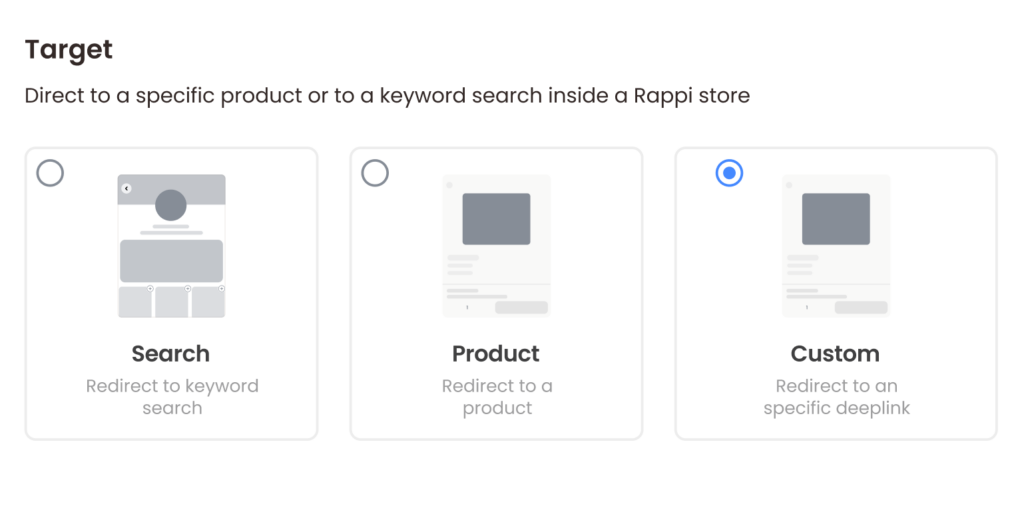
Step 3:
Direct product link
- Select 1 manufacturer.
- Select 1 or more brands.
- Select 1 or more products.
Finally, the stores where the chosen products are in stock will be enabled and you will have to choose on of them.
Confirm Deeplink creation!
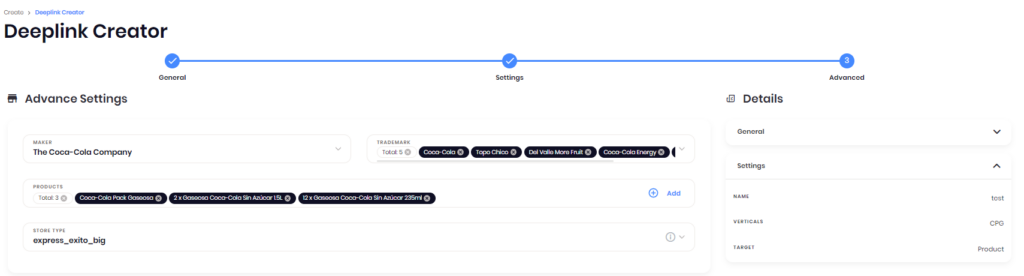
The deeplink will take the user to the cart with the chosen product(s).
Note: If you want to implement a special deeplink to access your own store or your own aisle, these links must be requested from your business contact on Rappi.
